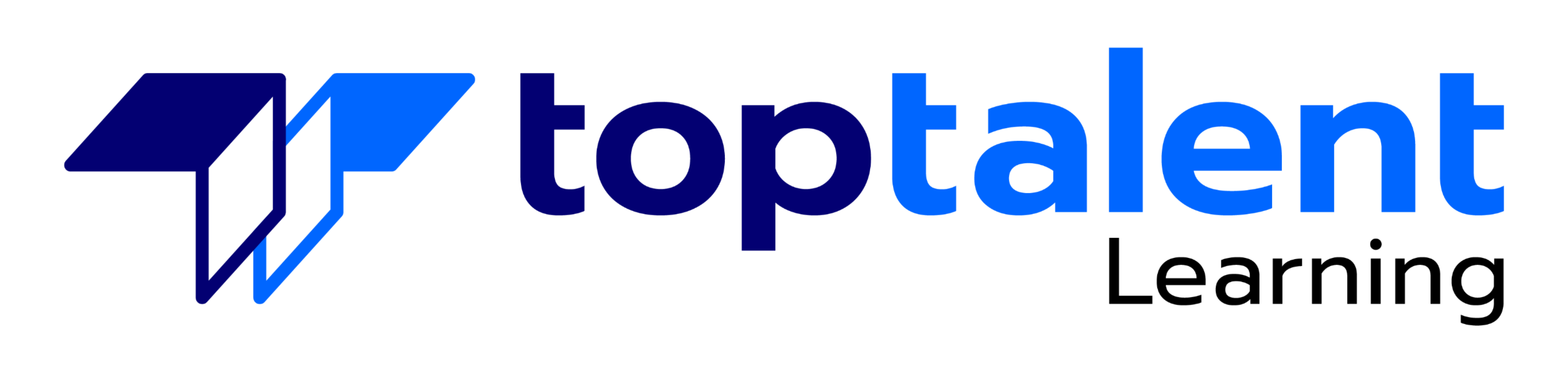Microsoft Office 2019
Gain the skills required to pass the Microsoft Office certification exam with the Microsoft Office 2019 course and lab. The lab is versatile and delivers a hands-on experience, replacing expensive physical labs. The Microsoft Office training course covers objectives of the Microsoft Office Specialist and Expert exams for Word 2019 and offers an interactive learning experience in creating and saving documents and using different document views; inserting, formatting, and laying out pictures; inserting and formatting tables; and more.
- Price: $279.99
- Delivery Method: eLearning
| Name | Buy |
|---|---|
| Microsoft Office 2019 |
Test Prep
77+ Pre Assessment Questions |
80+ Post Assessment Questions |
Features
134+ LiveLab |
00+ Minutes
The exam consists of performance based questions and is conducted in a live or simulated environment.
Why choose TOPTALENT?
- Get assistance every step of the way from our Texas-based team, ensuring your training experience is hassle-free and aligned with your goals.
- Access an expansive range of over 3,000 training courses with a strong focus on Information Technology, Business Applications, and Leadership Development.
- Have confidence in an exceptional 95% approval rating from our students, reflecting outstanding satisfaction with our course content, program support, and overall customer service.
- Benefit from being taught by Professionally Certified Instructors with expertise in their fields and a strong commitment to making sure you learn and succeed.
Outline
Lessons 1:
Introduction
Lessons 2:
Fundamentals
- Module A: Getting around
- Module B: Creating documents
- Module C: Document views
- Summary
Lessons 3:
Formatting
- Module A: Formatting characters
- Module B: Formatting paragraphs
- Module C: Quick Styles
- Module D: Making lists
- Summary
Lessons 4:
Document setup
- Module A: Page layout
- Module B: Proofing documents
- Module C: Printing, headers, and footers
- Module D: Templates
- Summary
Lessons 5:
Graphics
- Module A: Inserting pictures
- Module B: Formatting pictures
- Module C: Picture layout
- Summary
Lessons 6:
Tables
- Module A: Creating tables
- Module B: Formatting tables
- Summary
Lessons 7:
Introduction
Lessons 8:
Illustrations
- Module A: Shapes and text
- Module B: SmartArt
- Module C: 3D models
- Summary
Lessons 9:
Managing documents
- Module A: Custom themes
- Module B: Building blocks
- Module C: Section breaks
- Module D: Page backgrounds
- Summary
Lessons 10:
Styles
- Module A: Character styles
- Module B: Paragraph styles
- Summary
Lessons 11:
References and hyperlinks
- Module A: Reference notes
- Module B: Table of contents
- Module C: Hyperlinks
- Summary
Lessons 12:
Navigation and organization
- Module A: Navigating documents
- Module B: Master documents
- Summary
Lessons 13:
Saving and sharing documents
- Module A: Saving and sending
- Module B: Comments
- Module C: Protecting documents
- Summary
Lessons 14:
Introduction
Lessons 15:
Advanced formatting
- Module A: Tables and charts
- Module B: Creating building blocks
- Module C: Linking text
- Summary
Lessons 16:
Advanced document management
- Module A: Configuring Word options
- Module B: Working with templates
- Module C: Tracking and reviewing changes
- Summary
Lessons 17:
Using references
- Module A: Internal references
- Module B: Indexing
- Module C: Citing external sources
- Summary
Lessons 18:
Creating mailings
- Module A: Recipient lists
- Module B: Performing mail merges
- Module C: Envelopes and labels
- Summary
Lessons 19:
Macros and forms
- Module A: Macros
- Module B: Forms
- Summary
Appendix A: Internationalization and accessibility
- Module A: Internationalization
- Module B: Managing accessibility in documents
Appendix B: Video Tutorials
Lessons 22:
Introduction
Lessons 23:
Fundamentals
- Module A: Getting around
- Module B: Workbook basics
- Summary
Lessons 24:
Creating worksheets
- Module A: Entering data
- Module B: Formulas
- Module C: Functions
- Module D: Moving and copying data
- Module E: Reference types
- Summary
Lessons 25:
Formatting
- Module A: Text formatting
- Module B: Number formatting
- Module C: Alignment
- Module D: Borders and highlighting
- Module E: Styles and themes
- Summary
Lessons 26:
Manipulating data
- Module A: Data entry shortcuts
- Module B: Paste options
- Module C: Inserting, deleting, and hiding
- Summary
Lessons 27:
Charts
- Module A: Creating charts
- Module B: Chart types and elements
- Summary
Lessons 28:
Output
- Module A: Managing worksheet windows
- Module B: Printing worksheets
- Module C: Sharing workbooks
- Summary
Lessons 29:
Settings and templates
- Module A: Workbook options and properties
- Module B: Templates
- Summary
Lessons 30:
Introduction
Lessons 31:
Managing workbooks
- Module A: Managing worksheets
- Module B: Customizing Excel
- Summary
Lessons 32:
Named ranges
- Module A: Using names in formulas
- Summary
Lessons 33:
Tables
- Module A: Sorting
- Module B: Filtering tables
- Module C: Structured references
- Module D: Validation
- Module E: Transposing data
- Summary
Lessons 34:
Summarizing data
- Module A: Consolidation
- Module B: Subtotals
- Summary
Lessons 35:
PivotTables
- Module A: Creating and formatting PivotTables
- Module B: Manipulating PivotTables
- Module C: PivotCharts
- Summary
Lessons 36:
Presentation features
- Module A: Conditional formats
- Module B: Custom Formats
- Module C: Graphics
- Summary
Lessons 37:
Advanced charts
- Module A: Special chart types
- Module B: Sparklines
- Module C: Quick Analysis
- Summary
Lessons 38:
Collaboration
- Module A: Permissions
- Module B: Shared workbooks
- Summary
Lessons 39:
Introduction
Lessons 40:
Logical and Lookup Functions
- Module A: Decision-making functions
- Module B: Lookup and reference functions
- Summary
Lessons 41:
Advanced Formulas
- Module A: Auditing and error-trapping
- Module B: Formula options
- Module C: Arrays
- Summary
Lessons 42:
Special functions
- Module A: Date and time functions
- Module B: Text functions
- Module C: Other functions
- Summary
Lessons 43:
Importing and Exporting
- Module A: The Power Pivot Data Model
- Module B: Exporting data
- Summary
Lessons 44:
Analysis
- Module A: What-if analysis
- Module B: The Analysis Toolpak
- Summary
Lessons 45:
Macros and Forms
- Module A: Recording macros
- Module B: Running macros
- Module C: Forms
- Summary