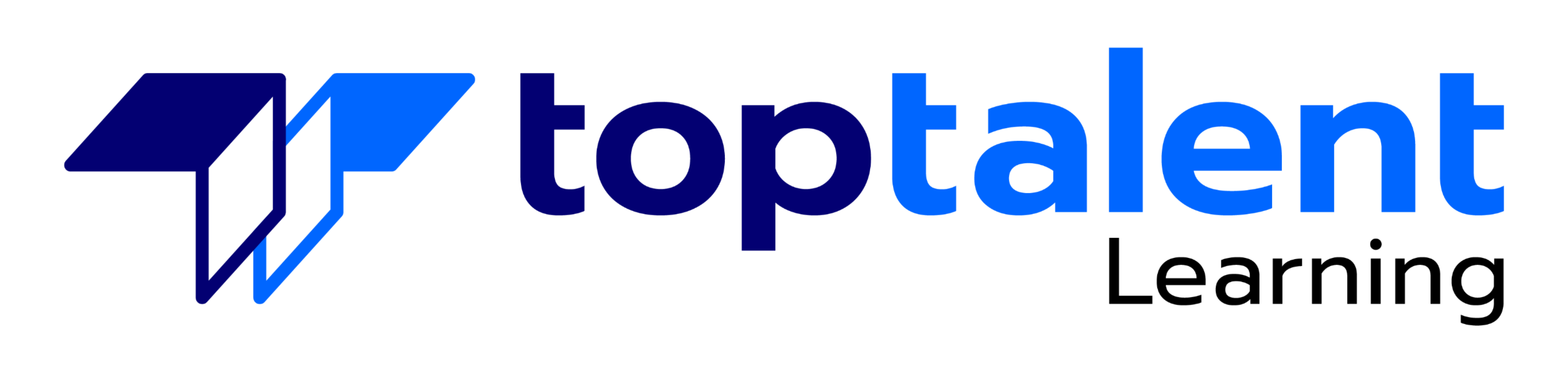Microsoft Office Word 2016 Expert (77-725 & 77-726)
Gain hands-on experience to pass the 77-725 and 77-726 exams with the Microsoft Office Word 2016 Expert (77-725 & 77-726) course and lab. The lab can be mapped to any course, textbook, or training, therefore, adding value and a hands-on component to training. The Microsoft Word course covers the MOS Word 2016 exam objectives and teaches you how to create and manage documents; format text, paragraphs, and sections; create tables and lists; design advanced documents, and create advanced references and custom Word elements.
- Price: $279.99
- Delivery method: eLearning
- DIR Discount: 20%
Submit form to obtain discount
Test Prep
22+ Pre Assessment Questions |
22+ Post Assessment Questions |
Features
72+ LiveLab |
114+ Video tutorials |
03:33+ Hours
154+ Videos |
08:35+ Hours
Why choose TOPTALENT?
- Get assistance every step of the way from our Texas-based team, ensuring your training experience is hassle-free and aligned with your goals.
- Access an expansive range of over 3,000 training courses with a strong focus on Information Technology, Business Applications, and Leadership Development.
- Have confidence in an exceptional 95% approval rating from our students, reflecting outstanding satisfaction with our course content, program support, and overall customer service.
- Benefit from being taught by Professionally Certified Instructors with expertise in their fields and a strong commitment to making sure you learn and succeed.
Outline
Lessons 1:
Introduction to Word 2016
- Getting Started with Word
- Creating and Saving a Word Document
- Managing Workspace
- Controlling Paragraph Structures
- Summary
Lessons 2:
Designing the Word Environment
- Customizing Work Environment
- Applying Character Formatting
- Controlling Paragraph layout
- Displaying Text as Lists
- Applying Borders and Shading
- Summary
Lessons 3:
Working Efficiently
- Making Repetitive Edits
- Using Styles to Streamline Repetitive Formatting Task
- Summary
Lessons 4:
Working with Lists, Tables, Symbols, and Special Characters
- Working with Lists
- Working with Tables
- Inserting Symbols and Special Characters
- Summary
Lessons 5:
Inserting Graphic Objects
- Adding Pictures
- Adding Page Borders
- Adding Headers and Footers
- Controlling Page Layout
- Adding a Watermark
- Summary
Lessons 6:
Preparing to Publish
- Checking Spelling, Grammar, and Readability
- Using Research Tools
- Checking Accessibility and Compatibility
- Saving Documents in a Different File Format
- Summary
Lessons 7:
Organizing Content Using Tables and Charts
- Adding & Sorting Data in Tables
- Performing Calculations in a Table
- Adding Excel Table to a Word Document
- Creating Charts to Illustrate Table Contents
- Summary
Lessons 8:
Customizing Formats Using Styles and Themes
- Creating and Modifying Text Styles
- Creating Custom Lists and Table Styles
- Applying Themes in Documents
- Summary
Lessons 9:
Using Quick Parts, Templates & Controlling the Flow of Documents
- Understanding Building Blocks
- Using Templates
- Controlling the Flow of a Document
- Summary
Lessons 10:
Simplifying and Managing Long Documents & Using Mail Merge
- Simplifying and Managing Long documents
- Creating a Master Document
- Using Mail Merge
- Summary
Lessons 11:
Working with Graphic Objects
- Manipulating Images
- Using Custom Graphic Elements
- Summary
Lessons 12:
Collaborating on Documents
- Preparing a Document for Collaboration
- Using Track Changes
- Summary
Lessons 13:
Adding Document References and Links
- Inserting Documents References and Links
- Summary
Lessons 14:
Securing a Document and Creating Forms
- Adding & Protecting Content
- Securing a Document
- Using Forms to Manage Content
- Summary
Lessons 15:
Recording, Managing, and Using Macros
- Using Macros to Automate Repetitive Tasks
- Creating Macros
- Summary