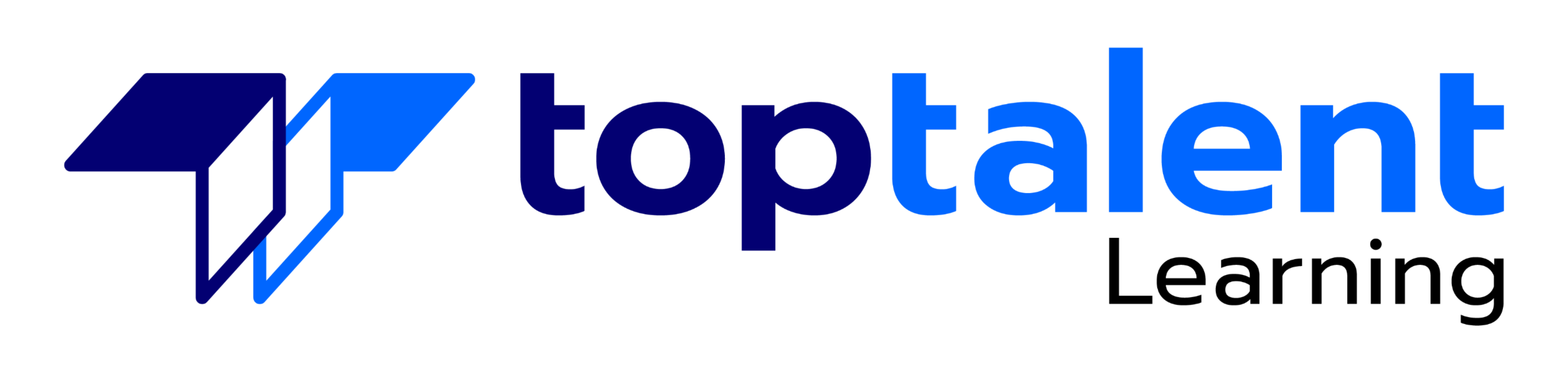In this course, you will learn how to reduce costs and increase efficiencies in your network. You will discover how to consolidate the administration of an enterprise IT infrastructure with Group Policy, and you will learn to control and manage computer systems and domain users running Windows Server 2016 and Windows clients. Create Group Policies, implement administrative and security templates, and determine best practices when deploying software packages. Walk away with the experience and tools needed to optimize your enterprise systems and networks, implement administrative and security templates, and determine best practices when deploying software packages.
- Price: $2,975.00
- Duration: 1 day
- Delivery Methods: Virtual
| Date | Time | Price | Option |
|---|---|---|---|
| Please contact us at info@toptalentlearning.com or 469-721-6100 for this course schedule. |
1 – Introduction to Configuration Management
- Configuration Management Overview
- Configuration Management Using Group Policy
- Group Policy Features Introduced with Later Versions of Windows
- Using Windows PowerShell in the Configuration Management Process
2 – Using Group Policy Management Tools
- Local and Domain Policies
- Using Group Policy Management Console
- Understanding Group Policy Refresh
3 – Designing a Group Policy Infrastructure
- Design Stages for a Group Policy Infrastructure
- Planning your Group Policy Design
- Designing Your Group Policy Solution
- Deploying Your Group Policy Solution
- Managing Your Group Policy Solution
4 – Understanding the Architecture of Group Policy Processing
- Group Policy Components in AD DS
- Understanding the Group Policy Deployment Order
- Modifying Group Policy Processing
5 – Troubleshooting and Backing Up GPOs
- Using Group Policy Troubleshooting Tools
- Integration of RSoP Functionality
- Group Policy Logging Options
- Backing Up, Restoring, Importing, and Copying GPOs
- Building Migration Tables
6 – Securing Windows Using Group Policy
- Exploring the Windows Security Architecture
- Securing User Accounts
- Exploring Security Policies
- Windows Firewall with Advanced Security
- Implementing Domain Security
- Security Policy Options for Window Client and Windows Server
7 – Implementing Application Security Using Group Policy
- Managing UAC Settings
- Defending Against Malware
- Using AppLocker to Restrict Software
- Implementing Windows App Security Settings
8 – Configuring the Desktop Environment with Group Policy
- Exploring Script Types and Controlling Script Execution
- Defining the Desktop, Start Menu, and Taskbar Settings
- Defining the Control Panel Settings
- Defining the Windows Components Settings
- Configuring the Printer Management and Pruning Settings
- Defining the Network Settings
- Discovering the new Group Policy Settings
9 – Implementing User State Virtualization
- Configuring Folder Redirection
- Managing Offline Files
- Implementing User Experience Virtualization
- OneDrive for Business
10 – Assigning and Publishing Software Packages
- Using MSI Packages to Distribute Software
- Using Group Policy as a Software Deployment Method
- Deploying Software
- Setting Up Distribution Points
- Using the Systems Center Configuration Manager to Distribute Software
11 – Configuration Management with Windows PowerShell
- Introducing Windows PowerShell
- Using Windows PowerShell
- Writing PowerShell Scripts
- Windows PowerShell Library for Group Policy
- Windows PowerShell-Based Logon Scripts
12 – Implementing PowerShell Desired State Configuration
- Introducing Group Policy Preferences
- Comparing Preferences and Policy Settings
- Options for Applying Preferences
- Configure Preference Settings
13 – Configuring Group Policy Preferences
- Introducing Group Policy Preferences
- Comparing Preferences and Policy Settings
- Options for Applying Preferences
- Configuring Preferences Settings
At Course Completion: – Features and functions of Group Policy – Use Group Policy management tools to manage security policies – Design a Group Policy infrastructure – Group Policy processing architecture – Back up, restore, import, and copy Group Policy Objects through the Group Policy – Management Console – Use Windows PowerShell to manage Group Policy – Implement security using Group Policy – Configure the desktop environment with Group Policy – Configure roaming profiles and Folder Redirection – Assign and publish software packages – Implement AppLocker and software restriction policies – Create and deploy Administrative Templates – Configure Group Policy preferences
This course is intended for Enterprise network staff responsible for help desk support, system administration, and network design.
No special prerequisites for this course provided. If you are unsure whether you might need to take another course first, please contact us to discuss.