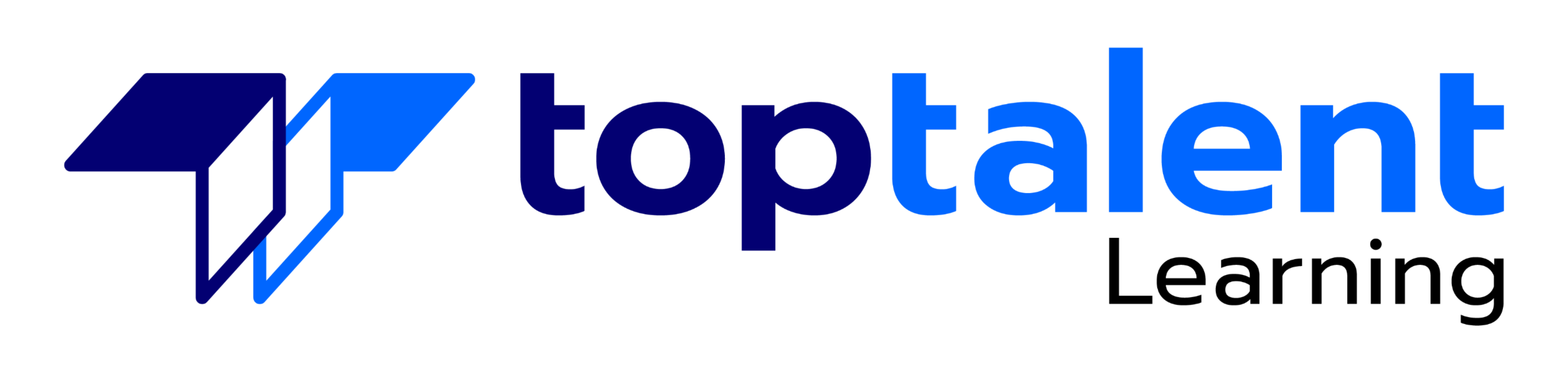In this four day hands-on immersive Adobe InDesign course, attendees will learn how to create stunning designs for print, all kinds of digital media, and PDF presentations. Participants will build their skills through lab exercises and instructor-led demonstrations so they can become more and more confident and proficient in creating documents for publication in both print and electronic mediums. The course includes mastering advanced techniques to help graphic artists design publications that will look polished and professional. Course taught by an expert Adobe Certified Instructor.
- Price: N/A
- Duration: 0 day
- Delivery Methods: Virtual
| Date | Time | Price | Option |
|---|---|---|---|
| Please contact us at info@toptalentlearning.com or 469-721-6100 for this course schedule. |
Application Overview
- In Design User Interface & Workspace
- Keyboard Shortcuts & Custom Menus
- Setting Preferences & Creating Custom Workspaces
- Working with Panels
- Viewing Guides
- Preflighting as you work
- Adding Text
- Working with Styles
- Working with Graphics
- Working with Objects
- Working with Object Styles
- Viewing the Document in Presentation Mode
Adobe Bridge
- File Management & Content Organization
Navigation
- Getting around and viewing documents
- Using the Navigator & Pages Panels
- Zooming In and Out
- Using the Hand Tool
- Navigation Shortcuts
Page Setup and Layout
- Document Setup & Presets using the Page Tool
- Creating Text & Using Open Type Fonts
- Placing, Manipulating & Editing Graphics
- Content Grabber
- Using Auto Fit
- Creating & Applying Master Pages
- Auto Page Numbering
- Importing and Threading Text
- Optical Kerning
- Adding & Using Colors
- Swatches & Gradients
- Creating a Color Set
- Exchanging Swatches with Suite Applications
- Applying Fills and Strokes to Frames and Type
- Formatting Type
- Bulleted Lists
- Text Wraps
- Creating & Applying Paragraph Styles, Character Styles and Object Styles
- Using the Story Editor
- Using Templates & Libraries
- Exchanging files between InDesign’s different versions
- Creating and saving Custom Document Settings
- Switching between open InDesign documents
- Working with Master Pages
- Applying Master Pages to Document Pages
- Rearranging and Deleting Document Pages
- Changing Page Sizes
- Adding Sections to Change Numbering
- Viewing Documents
Preparing for Handoff to a Service Provider
- Preflighting Profiles & Packaging Files
- Document Fonts Previewing
- Separations &Transparency
- Printing and Exporting
Layers
- Using Layers in In Design publications
Creating Acrobat PDF Files
- PDF Presets
- Creating Documents for Print & Online
- PDF Export
Creating & Editing Tables
- Creating and Importing Word Tables & Formatting Tables
- Using Table & Cell Styles
- Converting Text to a Table
- Changing Rows and Columns
- Adding Graphic to Table Cells
- Creating a Header Row
Object Alignment and Applying Transparency & Effects
- Aligning & Distributing Objects
- Effects using Transparency
- Blending Modes; Drop Shadows, Bevels and Glows
- Feathered Objects Applied Independently to Objects
- Fills, Text and Strokes
- Live Corner Effects
Typography and Shapes
- Formatting text Inside a Shape
- Using Text Inset Spacing
- Using Type on a Path
- Stroke Styles
Combining Images & Type
- Outlined Type & Placing Images in Text
- Transforming Text & Effects
- Adjusting Vertical Spacing
- Working with Fonts, Type, Styles and Glyphs
- Fine-tuning Columns
- Changing Paragraph Alignment
- Creating a Drop Cap
- Adjusting Letter and Word Spacing
- Adjusting Line Breaks
- Setting Tabs
- Paragraph Shading
- Adding a Rule above a Paragraph
Working with Color
- Managing Color
- Defining Printing Requirements
- Creating and Applying Colors
- Working with Gradients
- Creating a Tint
- Creating a Spot Color
- Applying Colors to Text and Objects
- Using Advanced Gradient Techniques
Importing and Modifying Graphics
- Adding Graphics from Other Programs
- Comparing Vector & Bitmap Graphics
- Managing Links to Imported Files
- Updating Revised Graphics
- Adjusting Display Quality
- Working with Clipping Paths
- Working with Alpha Channels
- Importing Native Adobe Graphic Files
- Using an InDesign Library to Manage Objects
- Using Adobe Bridge to Import Graphics
Advanced Text Formatting
- Using Find/Change to Cleanup Text
- Creating Nested Styles & Cross References
- Creating a Table of Contents & Using Tab Alignment
- Using Next Style & Smart Text Reflow
- Using Conditional Text & GREP
- Balancing, Spanning & Splitting Text Columns
- Live Captions
- Finding and Changing a Different Font
- Using the Story Editor
- Tracking Changes
Drawing in InDesign
- Working with Pen, Pencil & Smoothing Tools
- Pathfinder & Compound Paths
- Converting Shapes
- Editing Illustrator Artwork in InDesign
- Working with Layered Photoshop Files
Automation & Interactivity
- Using Scripts to Automate Tasks or Enhance InDesign Functions.
- Using Data Merge
- Multi-image Placement via Dynamic Grid
- Gap Tool
- Adding Animation
- States, Rollover Buttons & Video to InDesign Layouts
- Creating Interactive PDFs & SWF Files for Online Distribution
- eBook Publishing
- Application Overview
- Adobe Bridge
- Navigation
- Page Setup and Layout
- Preparing for Handoff to a Service Provider
- Layers
- Creating Acrobat PDF Files
- Creating & Editing Tables
- Object Alignment and Applying Transparency & Effects
- Typography and Shapes
- Combining Images & Type
- Working with Color
- Importing and Modifying Graphics
- Advanced Text Formatting
- Drawing in InDesign
- Automation & Interactivity
No special instructions regarding this course’s target audience provided. Please contact us to discuss if you are unsure whether this course is for you!
Basic knowledge of a Mac or PC computer is required. Knowledge of Photoshop is also helpful.