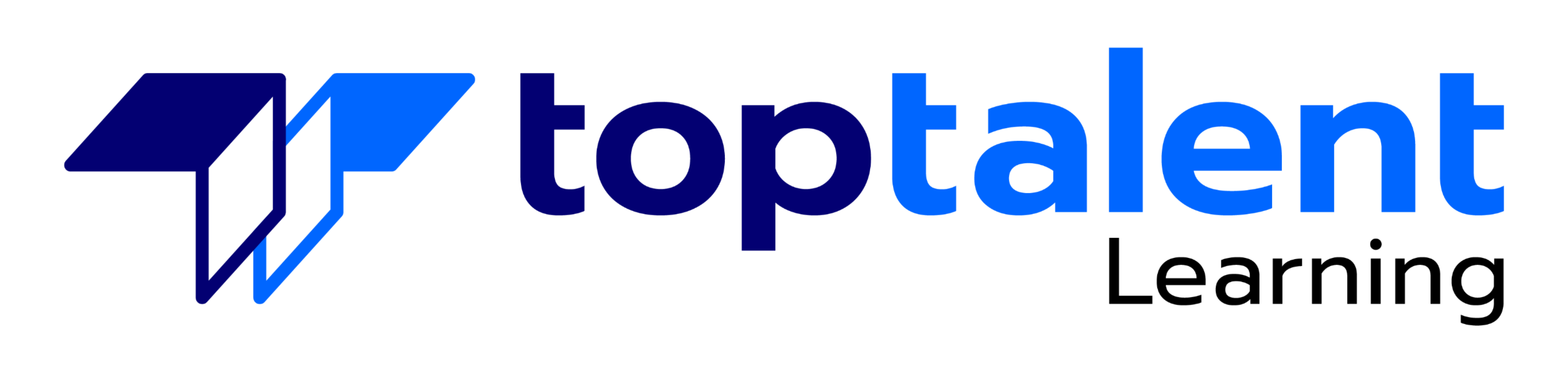HTML and CSS (Cascading Style Sheets) work hand in hand to construct and display accessible, searchable, and flexible web pages. CSS is a versatile web design tool that lets you customize the layout of your web pages. Without CSS, the appearance of your pages, including the fonts, sizes, colors, placement, and spacing is determined by the web browser. This course enables you to embrace your creativity and produce striking and adaptable web designs that are limited only by your imagination. Course taught by an expert Computer Coding Instructor.
- Price: $895.00
- Duration: 1 day
- Delivery Methods: Virtual
| Date | Time | Price | Option |
|---|---|---|---|
| Please contact us at info@toptalentlearning.com or 469-721-6100 for this course schedule. |
Getting Started with CSS
- Determine the separate roles of HTML and CSS
- Toggle a web page view to see it with or without its stylesheets
- Avoid HTML techniques that hinder accessibility for disabled users
- Insert CSS inside HTML
- Specify color properties
Setting Basic Styles for a Web Page using CSS
- Craft an embedded stylesheet that controls the entire HTML document
- Design a basic “rule” to set the color for all the paragraphs on the page
- Define what a CSS “selector” is and how it works
- Set the default colors for the document and its various headings
- Add comments and notes to your stylesheet
- Validate HTML and CSS formatting using online tools
Using CSS to to Set Font Styles for an Entire Web Site
- Create an external stylesheet for global site design and link to it from your HTML files
- Specify whether the stylesheet should be used for screen, print or both
- Define the preferred font for the various elements on your pages, and experiment with different font styles, such as italics, bold, and small caps
Styling Links & Other Design Elements
- Assign colors and font information to unclicked links
- Highlight a link as a user moves their mouse over it
- Provide feedback as a user clicks a link
- Alter the appearance of the first letter of headings and the first line in a paragraph
Text Formatting Techniques
- Define a default font size for the page that can be read easily in different browsers
- Experiment with text spacing and alignment to achieve the look you want
- Indent text according to traditional print style guidelines, if that’s what you need to do
- Determine the style of bulleted and numbered lists
Images for Design Effects
- Assign an image to be used as a bullet
- Choose a background image for your web page and position it in the document
- Fix the background image so that it doesn’t scroll with the rest of the page
Modifying Specific Items
- Give an element a unique identifier
- Draft a rule that affects only members of a specific class, such as paragraphs of legal information
- Control the appearance of an identified page element, such as a column of text
Designing with Boxes
- Unveil an item’s box in the browser window
- Discern margins from padding
- Remove the default document spacing between various page elements
- Add margins to an item on a single side to create an indent
- Add a borders to an object
- Select between different border styles
- Finagle border properties to create underlines and pseudo-bullets
Common Design Problems & Their Solutions
- Recognize common design problems
- Circumvent spacing differences in various browsers
- Alleviate font size disasters
- Further investigate bugs and hacks
Text Wrapping
- Attributes to wrap text around an image or table
- CSS rules for text wrapping
- Wrap text around images on a web page
- Restrict the width of a flow item such as a paragraph so text can wrap around it
Simple Layout Options
- Organize and identify the basic page elements in your HTML
- Establish a single column design with a header, main content and footer
- Toggle the page design on and off with a browser toolbar to verify accessibility
- Detail the advantages and disadvantages of fixed versus flexible designs
- Specify a minimum width the page design must maintain
Transforming Lists Into Navigation Bars
- Remove the bullet from a list
- Make a list vertical or horizontal
- Use a background image to display the list items with custom bullets or backgrounds
- Disguise a list item, so that it looks like an navigation image or button
- Alter the linked list item when the mouse hovers over it to create a rollover effect
- Take advantage of the visited state to indicate followed links to a user
Tables and Forms
- Legible, usable, multi-device, table structures
- Common table styles including border and alternate row designs
- Control the layout of form fields without employing a table
- Establish a presentation for a user form
- Stylize custom submission and reset buttons
Print Stylesheets
- Difference between screen and print stylesheets
- Designate a print stylesheet for your web page
- Select print-friendly colors and backgrounds
- Implement print-appropriate units of measurement including inches and points
- Direct which page elements should be hidden in the print version
- Supervise where page breaks should occur
- Getting Started with CSS
- Setting Basic Styles for a Web Page using CSS
- Using CSS to to Set Font Styles for an Entire Web Site
- Styling Links & Other Design Elements
- Text Formatting Techniques
- Images for Design Effects
- Modifying Specific Items
- Designing with Boxes
- Common Design Problems & Their Solutions
- Text Wrapping
- Simple Layout Options
- Transforming Lists Into Navigation Bars
- Tables and Forms
- Print Stylesheets
No special instructions regarding this course’s target audience provided. Please contact us to discuss if you are unsure whether this course is for you!
Basic knowledge of a Mac or PC computer is required.