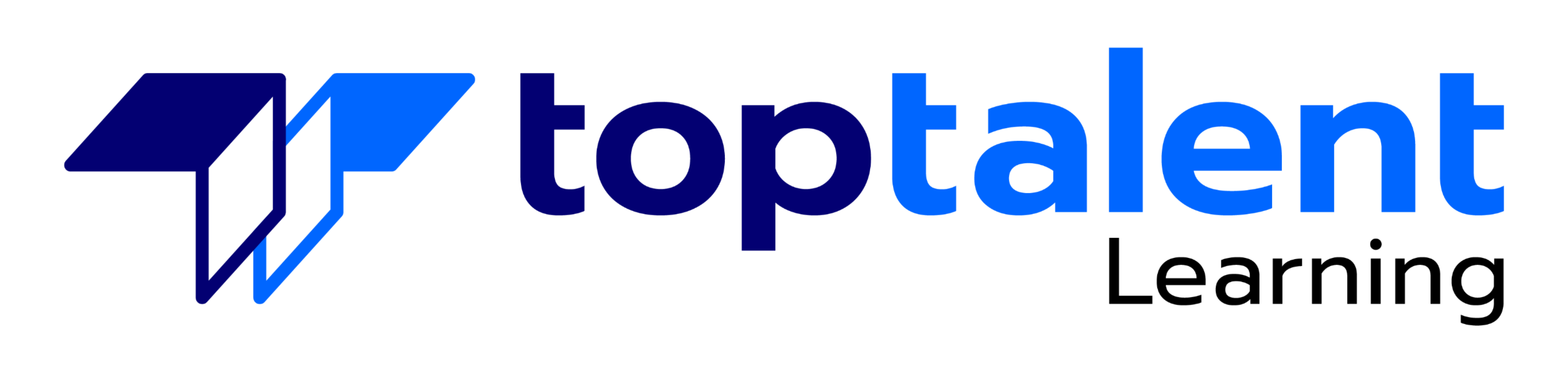Meetings, instruction, training, pitches; these are all a part of our daily lives. We are often called upon to deliver presentations with little notice, at multiple venues, and with varying requirements. And, some of these presentations include sensitive information that needs to be guarded. Given all the variables, it may seem an overwhelming task to deliver your content, on time, to all audiences, and to only those who need to see it. Oh, and by the way, you need to make it interesting, informative, and memorable. So, how do you do it? Without the help of a robust set of tools, it would be nearly impossible. But Microsoft® PowerPoint® provides you with a variety of such tools that can help you deliver content in nearly any situation, while saving time and effort. By taking advantage of these tools, you will be creating presentations that not only stand out from the crowd, but also don’t consume all of your available time.
Note: Most Office users perform the majority of their daily tasks using the desktop version of the Office software, so that is the focus of this training. The course material will also enable you to access and effectively utilize many web-based resources provided with your Microsoft 365„¢ subscription. Helpful notes throughout the material alert you to cases where the online version of the application may function differently from the primary, desktop version.
This course may be a useful component in your preparation for the PowerPoint Associate (Microsoft 365 Apps and Office 2019): Exam MO-300 certification exam.
- Price: $295.00
- Duration: 1 day
- Delivery Methods: Virtual
| Date | Time | Price | Option |
|---|---|---|---|
| Please contact us at info@toptalentlearning.com or 469-721-6100 for this course schedule. |
Course Outline
1 – Lesson 1: Customizing Design Templates
- Topic A: Modify Slide Masters and Slide Layouts
- Topic B: Modify the Notes Master and the Handout Master
- Topic C: Add Headers and Footers
2 – Lesson 2: Adding Tables
- Topic A: Create a Table
- Topic B: Format a Table
- Topic C: Insert a Table from Other Office Applications
3 – Lesson 3: Adding Charts
- Topic A: Create a Chart
- Topic B: Format a Chart
- Topic C: Insert a Chart from Microsoft Excel
4 – Lesson 4: Working with Media
- Topic A: Add Audio to a Presentation
- Topic B: Add Video to a Presentation
- Topic C: Add a Screen Recording
5 – Lesson 5: Building Advanced Transitions and Animations
- Topic A: Use the Morph Transition
- Topic B: Customize Animations
6 – Lesson 6: Collaborating on a Presentation
- Topic A: Review a Presentation
- Topic B: Co-author a Presentation
7 – Lesson 7: Customizing Presentation Delivery
- Topic A: Enhance a Live Presentation
- Topic B: Record a Presentation
- Topic C: Set Up a Slide Show
8 – Lesson 8: Modifying Presentation Navigation
- Topic A: Divide a Presentation into Sections
- Topic B: Add Links
- Topic C: Create a Custom Slide Show
9 – Lesson 9: Securing and Distributing a Presentation
- Topic A: Secure a Presentation
- Topic B: Create a Video or a CD
Learning Objectives
In this course, you will use the advanced tools and features in PowerPoint to create and deliver engaging presentations.You will:
-
- Customize design templates.
-
- Add tables.
-
- Add charts.
-
- Work with media.
-
- Build advanced transitions and animations.
-
- Collaborate on a presentation.
-
- Customize the delivery of a presentation.
-
- Modify presentation navigation.
- Secure and distribute a presentation.
No special instructions regarding this course’s target audience provided. Please contact us to discuss if you are unsure whether this course is for you!
No special prerequisites for this course provided. If you are unsure whether you might need to take another course first, please contact us to discuss.