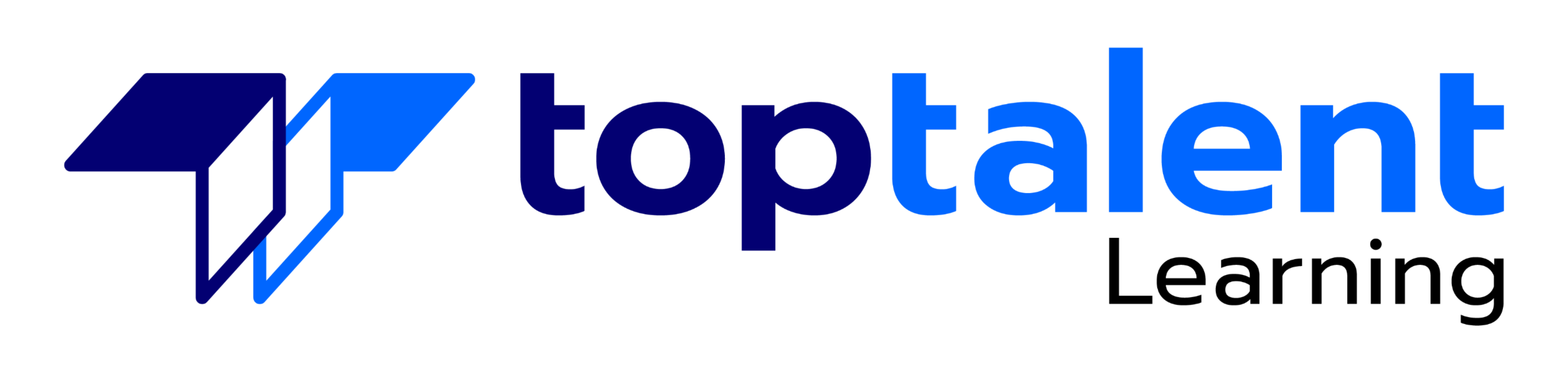The Managing Microsoft Teams course is designed for persons who are aspiring to the Microsoft 365 Teams Admin role. A Microsoft Teams administrator plans, deploys, configures, and manages Microsoft Teams to focus on efficient and effective collaboration and communication in a Microsoft 365 environment. In this course, you will learn about various Teams management tools, security and compliance feature for Teams, network requirement for Teams deployment as well as different Teams settings and policies for managing collaboration and communication experience in Teams.
- Price: $2,995.00
- Duration: 1 day
- Delivery Methods: Virtual
| Date | Time | Price | Option |
|---|---|---|---|
| Please contact us at info@toptalentlearning.com or 469-721-6100 for this course schedule. |
1 – Explore Microsoft Teams
- Explore capabilities in Microsoft Teams
- Explore Microsoft Teams integration with Microsoft 365
- Explore Microsoft Teams integration with Microsoft Power Platform
- Illustrate Microsoft Teams architecture
- Describe Microsoft Teams with Microsoft 365 Groups
- Describe Microsoft Teams with SharePoint and OneDrive
- Describe Microsoft Teams with Exchange
- Understand Microsoft Teams certified solutions
2 – Plan and deploy Microsoft Teams
- Designate Teams admin roles
- Understand Teams management tools
- Plan for Teams rollout
- Plan for Teams adoption
- Plan for Teams licensing
- Deploy Microsoft Teams clients
3 – Implement lifecycle management and governance for Microsoft Teams
- Plan for lifecycle management
- Plan for Teams governance
- Manage Microsoft 365 Groups creation
- Configure Microsoft 365 Groups expiration policy
- Configure Microsoft 365 Groups naming policy
- Plan policy assignment for users and groups
- Create and manage policy packages
- Manage Teams preview features using Teams update policies
- Create and manage teams templates and template policies
4 – Monitor your Microsoft Teams environment
- Monitor Microsoft Teams usage reports
- Monitor Microsoft 365 usage reports
- Interpret Microsoft Adoption Score
- Manage user access with Azure Active Directory access reviews
- Monitor the Microsoft 365 network connectivity dashboard
- Manage Teams notifications and alerts
- Manage feedback policies
5 – Manage access for external users
- Understand features in Azure Active Directory
- Work with external users in Microsoft Teams
- Manage access for external users
- Manage external collaboration in Azure AD
- Manage external collaboration in Microsoft 365
- Manage external access in Microsoft Teams
- Manage guest access in Microsoft Teams
- Manage file sharing in SharePoint and OneDrive
6 – Implement security for Microsoft Teams
- Configure conditional access and multifactor authentication for Microsoft Teams
- Configure Safe Attachments for Microsoft Teams
- Configure Safe Links for Microsoft Teams
- Examine the Defender for Cloud Apps
- Monitor security reports for Microsoft Teams
- Plan and configure enhanced encryption policies
7 – Implement compliance for Microsoft Teams
- Create and manage sensitivity labels
- Create and manage retention policies
- Create and manage Data Loss Prevention policies
- Deploy communication compliance
- Enable scoped directory search
- Create information barrier policy
- Create security and compliance alerts for Microsoft Teams
8 – Plan and configure network settings for Microsoft Teams
- Examine network requirements for Microsoft Teams
- Plan for network deployment using Network Planner
- Configure network ports and protocols for Microsoft Teams
- Implement Quality of Service
- Configure reporting labels for location-enhanced Call Analytics reports
- Configure tenant data for Call Quality Dashboard reports
- Assess network readiness
- Manage network topology
9 – Create and manage teams
- Create teams
- Create a team from existing resources
- Plan and create org-wide teams
- Manage teams
- Manage users in a team
- Configure dynamic membership
- Archive restore and delete a team
10 – Manage collaboration experiences for chat and channels
- Create and manage channels in a team
- Create and manage Teams policies for channels
- Configure teams settings
- Create and manage messaging policies
- Manage channel moderation
- Manage access to channels
11 – Manage apps for Microsoft Teams
- Explore apps in Microsoft Teams
- Describe admin settings for Teams apps
- Manage access to Teams apps at the organization level
- Create and manage app permission policies
- Create and manage app setup policies
- Manage permissions and consent for Teams apps
- Plan and configure connectors
- Manage custom apps uploads
- Publish custom apps to Microsoft Teams
- Manage purchasing of apps in the Microsoft Teams app store
- Customize the organization’s app store
- Customize the branded experience of an app
12 – Introduction to Teams meetings and calling
- Overview of Teams meetings and events
- Overview of Teams Phone
- Overview of auto attendants and call queues
- Overview of Teams devices
13 – Manage meetings and events experiences
- Explore meetings and events in Microsoft Teams
- Configure meeting settings
- Create and manage meeting policies
- Configure audio conferencing
- Create and manage meeting templates and template policies
- Create and manage meetings customization policies
- Configure live events settings
- Create and manage live events policies
- Examine live events across Microsoft 365
14 – Plan for Microsoft Teams Rooms and Surface Hub
- Determine license requirements for Microsoft Teams Rooms and shared devices
- Understand differences between Microsoft Teams Rooms on Android and Windows
- Understand Microsoft Teams Rooms on Surface Hub 2S
- Understand and plan Teams Room accessories, components, and peripherals
- Understand Teams Rooms management options
15 – Configure, deploy, and manage Teams devices
- Manage Microsoft Teams Phones
- Manage Microsoft Teams Room Systems
- Microsoft Teams Rooms management options
- Manage Surface Hub 2S devices
- Configure Microsoft Teams SIP gateway
- Manage Microsoft Teams displays
- Remote provisioning and sign in for Teams Phones
- Update Microsoft Teams devices remotely
- Manage Microsoft Teams device tags
16 – Plan for Teams Phone
- Plan to deploy Teams Phone
- Plan for Teams Phone PSTN connectivity
- Determine license requirements
- Plan for Teams Phone devices
- Plan and design Teams Phone features
- Plan for voicemail
17 – Configure and deploy Teams Phone
- Configure emergency calling for Teams Calling Plans
- Manage and configure Microsoft PSTN numbers
- Configure Operator Connect and Teams Phone Mobile
- Configure Teams Phone policies
- Create and manage Teams policies
- Configure Audio Conferencing
18 – Configure and manage voice users
- Enable users for Teams Phone
- Enable users for Direct Routing with Teams Phone
- Enable additional calling features for Teams Phone
- Enable users for Teams Phone Mobile
19 – Configure auto attendants and call queues
- Design call flows for auto attendants and call queues
- Configure auto attendants and call queues
- Deploy a channel-based call queue
- Configure resource accounts
- Configure Microsoft 365 groups for voicemail
- Interpret call queue conference modes
- Interpret call queue routing methods
- Configure holidays for auto attendants and call queues
- Configure custom music on hold
20 – Troubleshoot audio, video, and client issues
- Troubleshoot Teams
- Collect and identify logs
- Clear Microsoft Teams client cache
- Identify issues with call analytics
- Identify issues with Call Quality Dashboard
- Use Power BI to analyze Call Quality Dashboard data
- Identify issues with the Direct Routing Health Dashboard
- What is Microsoft Teams and how the components work together
- How to implement Governance, Security and Compliance for Microsoft Teams
- How to prepare an organizations environment for a Microsoft Teams deployment
- How to deploy and manage teams
- How to manage collaboration and communication experiences in Microsoft Teams
- Techniques to manage and troubleshoot communication in Microsoft Teams
Students in this course are interested in Microsoft Teams or in passing the Microsoft Teams Administrator Associate certification exam. A Microsoft Teams administrator plans, deploys, configures, and manages Microsoft Teams to focus on efficient and effective collaboration and communication in a Microsoft 365 environment. A Microsoft Teams administrator must be able to plan, deploy, and manage teams, chat, apps, channels, meetings, audio/video conferencing, live events, calling, and Teams certified devices. A Microsoft Teams administrator has experience integrating Microsoft Teams with SharePoint, OneDrive, Exchange, Microsoft 365 Groups, and other Microsoft, third-party, and custom apps. A Microsoft Teams administrator understands and collaborates with other workloads and roles, such as Network, Voice, Identity, Access, Devices, Licensing, Security, Compliance, Information management, and User Adoption.
- A proficient understanding of basic functional experience with Microsoft 365 services.
- A proficient understanding of general IT practices, including using PowerShell.