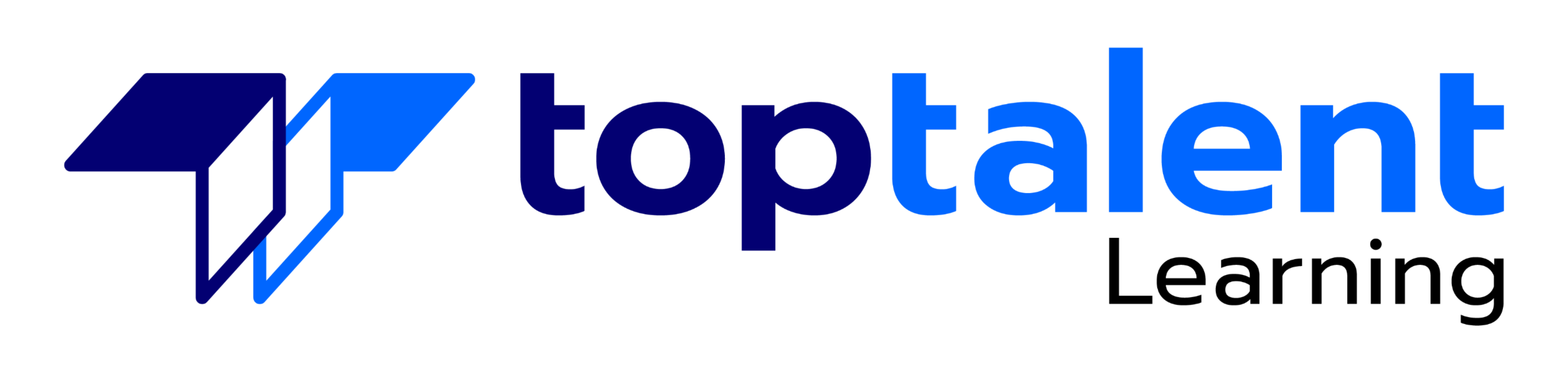This course will teach you how to build apps with low-code techniques to simplify, automate, and transform business tasks and processes using Microsoft Power Platform. This course contains a 1-day Applied Workshop. This workshop will allow you to practice your App Maker skills by creating an end-to-end solution to solve a problem for a fictitious company. The solution will include a Microsoft Dataverse database, Power Apps canvas app, and Power Automate flows.
- Price: $2,195.00
- Duration: 1 day
- Delivery Methods: Virtual
| Date | Time | Price | Option |
|---|---|---|---|
| Please contact us at info@toptalentlearning.com or 469-721-6100 for this course schedule. |
1 – Describe the business value of the Microsoft Power Platform
- Explore Microsoft Power Platform
- Describe the business value of the Power Platform
- Explore connectors and Microsoft Dataverse
- Describe how Power Platform works with Microsoft 365 apps and services
- Explore how Power Platform works with Microsoft Teams
- Describe how Power Platform works with Microsoft Dynamics 365 apps
- Describe how Power Platform solutions consume Microsoft Azure services
- Explore how Microsoft Power Platform apps work together
2 – How to build your first model-driven app with Dataverse
- Model-driven apps, powered by Microsoft Dataverse
- Explore sample apps
- Check your knowledge
3 – Create tables in Dataverse
- Table characteristics
- Table relationships
- Dataverse logic and security
- Dataverse auditing
- Dual-write vs. virtual tables
- Check your knowledge
4 – Get started with model-driven apps in Power Apps
- Introducing model-driven apps
- Components of model-driven apps
- Design model-driven apps
- Check your knowledge
5 – Create and manage columns within a table in Dataverse
- Define columns in Microsoft Dataverse
- Column types in Microsoft Dataverse
- Add a column to a table
- Create a primary name column
- Restrictions that apply to columns in a table
- Create an auto numbering column
- Create an alternate key
- Check your knowledge
6 – Get started with security roles in Dataverse
- Understand environment roles
- Adding or disabling an environment user
- Understand security concepts in Dataverse
- Understand user security roles and security role defaults
- Check the roles that a user belongs to
- Configure Dataverse teams for security
- Configure Dataverse group teams for security
- Check your knowledge
7 – Document and test your Power Apps application
- Create test plans
- User interface testing
- Performance optimization
- Diagnostics and analytics
- Documentation and the customer
- Check your knowledge
8 – Get started with Microsoft Dataverse for Teams
- Provision your first Dataverse environment
- Create your first table to store data
- Check your knowledge
9 – Build your first app with Power Apps and Dataverse for Teams
- Create your first app with the hero template
- Customize your app with Power Apps Studio
- Publish your app
- Install template apps
- Check your knowledge
10 – Navigation in a canvas app in Power Apps
- Understanding navigation
- The navigation and back function
- Lab – Create navigation functions
- More ways to use the navigation function
- Check your knowledge
11 – How to build the UI in a canvas app in Power Apps
- Use themes to quickly change the appearance of your app
- Branding a control
- Icons
- Images
- Personalization
- Using the tablet or phone form factors
- Check your knowledge
12 – Use and understand Controls in a canvas app in Power Apps
- Core properties of controls
- Entering and displaying data with text controls
- Additional controls for enhancing your app’s usability
- Media
- Lab – Create a canvas app with unique controls
- Check your knowledge
13 – Get started with Power Automate
- Introducing Power Automate
- Troubleshoot flows
- Check your knowledge
14 – Use the Admin center to manage environments and data policies in Power Automate
- Administer flows
- Export and import flows
- Learn how to distribute button flows
- Check your knowledge
15 – Introduction to Microsoft Power Platform security and governance
- Identify Microsoft Power Platform environments
- Data Loss Prevention policies
- Microsoft Power Platform Center of Excellence Starter Kit
- Check your knowledge
16 – Build your first workflow with Power Automate and Dataverse for Teams
- Types of workflows that Power Automate can build in Dataverse
- Schedule a flow
- Check your knowledge
17 – Get started building with Power BI
- Use Power BI
- Building blocks of Power BI
- Tour and use the Power BI service
18 – Get data with Power BI Desktop
- Overview of Power BI Desktop
- Explore Power BI Desktop
- Connect to data sources
- Get data from Excel
- Transform data to include in a report
- Combine data from multiple sources
- Clean data to include in a report
- Check your knowledge
19 – Create reports with Power BI and Dataverse for Teams
- Connect to and transform Dataverse for Teams data from Power BI
- Create a Power BI report
- Publish the report
- Share the data
- Check your knowledge
20 – Get started with AI Builder
- Choose an AI capability
- Create your first model
- Ways to use your models
- Check your knowledge
21 – Create a chatbot with Power Virtual Agents and Dataverse for Teams
- Create your first chatbot
- Create and modify topics
- Add inputs, variables, and conditions
- Call an action to pull in Dataverse for Teams data
- Publish and share your new chatbot
- Check your knowledge
Learning Objectives
Design apps and automate workflows
-
- Create apps and automate workflows
- Analyze and visualize data in context of an app or automated workflow
- Implement and manage apps and automated workflows
The App Maker builds solutions to simplify, automate, and transform tasks and processes for themselves and their team where they have deep expertise in the solution business domain. They have basic data modeling, user experience design, requirements analysis, and process analysis skills. The App Maker creates and enforces business processes, structures digital collection of information, improves efficiency of repeatable tasks, and automates business processes. The App Maker uses the Maker tools of Power Platform to solve business problems. They may use advanced features of Microsoft apps and third-party productivity tools. The App Maker is aware of the capabilities and limitations of available tools and understands how to apply them. The App Maker is self-directed, and solution focused. They may not have formal IT training but are comfortable using technology to solve business problems with a personal growth mindset. They understand the operational need and have a vision of the desired outcome. They approach problems with phased and iterative strategies.
No special prerequisites for this course provided. If you are unsure whether you might need to take another course first, please contact us to discuss.