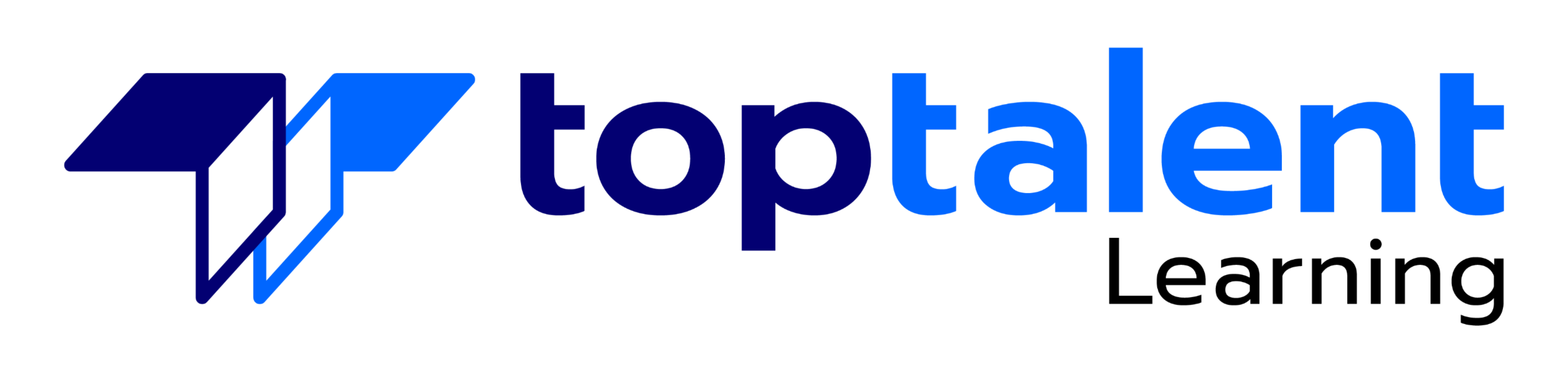The Microsoft Power Platform helps organizations optimize their operations by simplifying, automating and transforming business tasks and processes. In this course, students will learn how to build Power Apps, Automate Flows and extend the platform to complete business requirements and solve complex business problems.
- Price: $2,995.00
- Duration: 1 day
- Delivery Methods: Virtual
| Date | Time | Price | Option |
|---|---|---|---|
| 12/09/2024 | 09:00 AM - 05:00 PM CT | $2,995.00 |
1 – How to build your first model-driven app with Dataverse
- Model-driven apps, powered by Microsoft Dataverse
- Explore sample apps
2 – Get started with model-driven apps in Power Apps
- Introducing model-driven apps
- Components of model-driven apps
- Design model-driven apps
- Incorporate business process flows
3 – Manage tables in Dataverse
- Identify tables and table types in Dataverse
- Create a custom table
- Enable attachments within a table
- Licensing requirements for each table type
4 – Create and manage columns within a table in Dataverse
- Define columns in Microsoft Dataverse
- Column types in Microsoft Dataverse
- Add a column to a table
- Create a primary name column
- Restrictions that apply to columns in a table
- Create an auto numbering column
- Create an alternate key
5 – Working with choices in Dataverse
- Define choice column
- Standard choices column
6 – Create a relationship between tables in Dataverse
- Relate one or more tables – Introduction
- Relationship types that are available in Microsoft Dataverse
- Create a one-to-many relationship between tables
- Create a many-to-many relationship between tables
- Edit or delete relationships
7 – Define and create business rules in Dataverse
- Define business rules – Introduction
- Define the components of a business rule
- Create a business rule
8 – Create and define calculation or rollup columns in Dataverse
- Create a rollup column
- Create a calculation column
9 – Get started with security roles in Dataverse
- Understand environment roles
- Adding or disabling an environment user
- Understand security concepts in Dataverse
- Understand user security roles and security role defaults
- Check the roles that a user belongs to
- Configure Dataverse teams for security
- Configure Dataverse group teams for security
10 – Get started with Power Apps canvas apps
- Power Apps building blocks
- Ways to build Power Apps
- Power Apps related technologies
- Additional Power Apps related technologies
- Designing a Power Apps app
11 – Customize a canvas app in Power Apps
- Improve apps by making basic customizations in Power Apps
- Create a navigation model for your canvas app
- Explore screens and controls in Power Apps
12 – Manage apps in Power Apps
- Power Apps review
13 – Navigation in a canvas app in Power Apps
- Understanding navigation
- The navigation and back function
- More ways to use the navigation function
14 – How to build the UI in a canvas app in Power Apps
- Use themes to quickly change the appearance of your app
- Branding a control
- Icons
- Images
- Personalization
- Using the tablet or phone form factors
15 – Use and understand Controls in a canvas app in Power Apps
- Core properties of controls
- Entering and displaying data with text controls
- Additional controls for enhancing your app’s usability
- Media
- Modern controls
- Work with component libraries
16 – Document and test your Power Apps application
- Create test plans
- User interface testing
- Performance optimization
- Diagnostics and analytics
- Documentation and the customer
17 – Use imperative development techniques for canvas apps in Power Apps
- Imperative versus declarative development
- The three types of variables in Power Apps
- Global variables
- Contextual variables
- Collections
- Additional variable concepts
18 – Create formulas that use tables, records, and collections in a canvas app in Power Apps
- Formulas that process multiple records
- Math operations on tables
- Combine and separate records
- The ForAll function
- Lab – Using the ForAll function in a gallery
19 – Perform custom updates in a Power Apps canvas app
- Sometimes you need something more than forms
- Using the Patch function to create and edit records
- Deleting record(s) from data sources and collections
- Using Patch function to update a Gallery
20 – Complete testing and performance checks in a Power Apps canvas app
- The importance of thinking about performance
- Improve performance with data sources
- Testing and troubleshooting your app
21 – Work with relational data in a Power Apps canvas app
- What is relational data?
- Work with relationships in Power Apps
- Microsoft Dataverse for apps makes relationships even easier
22 – Work with data source limits (delegation limits) in a Power Apps canvas app
- Delegation overview
- Functions, predicates, and data sources combine to determine delegation
- Delegation warnings, limits, and non-delegable functions
23 – Connect to other data in a Power Apps canvas app
- Overview of the different data sources
- Work with action-based data sources
- Power Automate is a companion to Power Apps
24 – Use custom connectors in a Power Apps canvas app
- Overview of custom connectors
- Overview of the custom connector lifecycle
- Use postman for your custom connector
25 – Get started with Power Automate
- Introducing Power Automate
- Troubleshoot flows
26 – Build approval flows with Power Automate
- Provide solutions to real-world scenarios.
27 – Introduction to expressions in Power Automate
- Get started with expressions
- Notes make things easier
- Types of functions
- Write complex expressions
28 – Introduction to Microsoft Power Platform developer resources
- Overview of Dataverse and the Common Data Model
- Extending Power Platform with Azure
- Power Platform environments
29 – Use developer tools to extend Power Platform
- Solutions overview
- Deploy apps with Package Deployer
30 – Introduction to extending Power Platform
- User experience extensibility
- Dataverse extensibility
- Determine when to configure or when to code
31 – Introduction to Dataverse for developers
- Microsoft Dataverse extensibility model
- Event framework
32 – Extend plug-ins in Power Platform
- Plug-ins usage scenarios
- Plug-in execution context
33 – Perform common actions with client script in Power Platform
- Upload scripts
- Event handlers
- Context objects
- Client scripting common tasks
34 – Automate business process flows with client script
- Client scripting best practices
- Debugging client script
35 – Get started with Power Apps component framework
- Power Apps component framework architecture
- Power Apps component tooling
- Component manifest
- Demo of the Power Apps code component
36 – Build a Power Apps component
- Create a code component solution package
- Test and debug code components
37 – Use advanced features with Power Apps component framework
- Use the formatting API in a Power Apps component
- Use the Microsoft Dataverse web API in a Power Apps component
- Write a pop-up Power Apps component
38 – Work with Dataverse Web API
- Authenticate against Microsoft Dataverse using OAuth
- Interact with Microsoft Dataverse Web API using Postman
- Use OData to query data
- Use FetchXML to query data
- Call Power Automate actions from the Web API
- Use the Web API to impersonate another user
- Track entity data changes with change tracking and the Web API
39 – Integrate Dataverse Azure solutions
- Microsoft Dataverse Azure Solutions overview
- Expose Microsoft Dataverse data to Azure Service Bus
- Write a Service Bus Event Listener that consumes Microsoft Dataverse messages
- Publish Microsoft Dataverse events with webhooks
- Write an Azure Function that processes Microsoft Dataverse events
Learning Objectives
After completing this course, students will be able to:
-
- Create a technical design
- Configure Common Data Service
- Create and configure Power Apps
- Configure business process automation
- Extend the user experience
- Extend the platform
- Develop Integrations
Candidates for this course design, develop, secure, and troubleshoot Power Platform solutions. Candidates implement components of a solution that include application enhancements, custom user experience, system integrations, data conversions, custom process automation, and custom visualizations. Candidates will gain applied knowledge of Power Platform services, including in-depth understanding of capabilities, boundaries, and constraints. Candidates should have development experience that includes JavaScript, JSON, TypeScript, C#, HTML, .NET, Microsoft Azure, Microsoft 365, RESTful Web Services, ASP.NET, and Power BI.
Candidates should have an introductory knowledge of Power Platfom
Candidates should have development experience that includes JavaScript, JSON, TypeScript, C#, HTML, .NET, Microsoft Azure, Microsoft 365, RESTful Web Services, ASP.NET, and Power BI