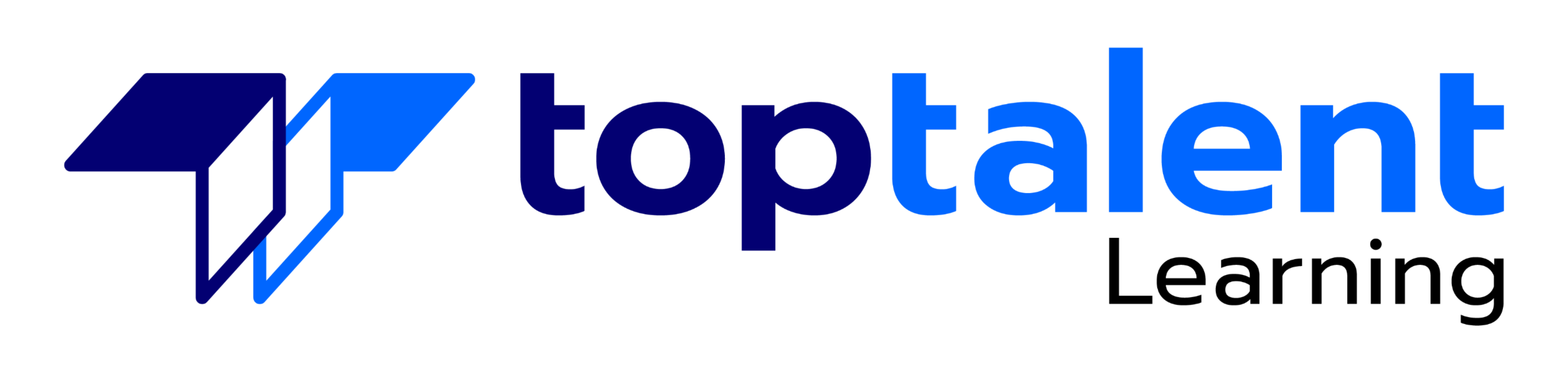Apple Keynote
Apple’s Keynote is the software equivalent of Microsoft’s PowerPoint, and with its versatile set of tools and effects, Keynote makes it easy to create stunning presentations. In this one-day comprehensive hands-on course, attendees will learn how to design and customize slides, add media and music, animate text and images, record voice-over narration and the best tips and tricks for presenting an engaging presentation. Course covers working with a Mac, iPhone (and/or iPad,) and demonstrates how to collaborate in real-time with other users. Course is taught by a Certified Apple instructor.
- Price: $595.00
- Duration: 1 day
- Delivery Methods: Virtual
| Start_date | Class_times | Price | Enroll |
|---|
| Start_date | Class_times | Price | Enroll |
|---|
Why choose TOPTALENT?
- Get assistance every step of the way from our Texas-based team, ensuring your training experience is hassle-free and aligned with your goals.
- Access an expansive range of over 3,000 training courses with a strong focus on Information Technology, Business Applications, and Leadership Development.
- Have confidence in an exceptional 95% approval rating from our students, reflecting outstanding satisfaction with our course content, program support, and overall customer service.
- Benefit from being taught by Professionally Certified Instructors with expertise in their fields and a strong commitment to making sure you learn and succeed.
Creating a Presentation
- Opening Keynote
- Choosing a Theme and Slide Size
- Selecting a Master Slide
- Outlining a Presentation
- Using the Inspector
- Working with the Format Bar
- Pasting Text into an Outline
- Formatting Text
- Customizing a Slide Layout
- Copying Styles Between Slides
- Fixing Spelling Errors
- Working in Outline View
- Reordering Slides
- Creating Object Effects
- Dragging Files to Create New Slides
- Using the Light Table
Creating a Custom Theme
- Creating an Empty Theme
- Creating Backgrounds and Formatting Text
- Creating a Title Slide
- Creating a Master Slide
- Saving and Sharing Themes
- Applying a Custom Theme
- Using the Light Table
Tables and Charts
- Working with Tables and Charts
- Chart and Table Options
- Understanding Axis and Series
- 2D and 3D Charts
- Animating Tables and Charts
- Adding Content from Microsoft Office or PDF Files
Adding Media to Your Presentation
- Adding Photos and Graphics
- Enhancing Photos in Keynote
- Customizing Photo or Graphic Layouts
- Making part of a Photo or Graphic Transparent
- Masking Photos and Shapes
- Instant Alpha
- Adding Hyperlinks and Navigation
- Adding a Chart or Table
- Adding Audio or Soundtrack
- Adding a Global Transition
Adding Video and Animation
- Creating Builds to Reveal Text
- Creating a Sequence Build to Reveal a Table
- Creating a Smart Build
- Creating Custom Animation
- Animating Charts
Animating Your Presentation
- Previewing the Presentation
- 2D and 3D Transitions Between Slides
- Creating Object Effects
- Running and Pausing your Presentation
- Animating a Title Slide
- Adding HyperLinks to your Presentation
- Using Magic Move
- Recording a Narrated, Self Playing Presentation
Rehearsing and Delivering Your Presentation
- Reviewing your Presentation
- Adding Comments to your Presentation
- Adding and Printing Presenter Notes
- Rehearsing your Presentation
- Creating a Self-running Slideshow
- Troubleshooting your Presentation
- Indexing with Spotlight
Importing from PowerPoint
- Animating a Title Slide
- Cleaning Up a Presentation
- Enhancing a Presentation
Using an iOS Device as a Remote Control
- Setting up the iPhone or iPad for Mirroring
Sharing Your Presentation
- Printing Handouts
- Exporting for Email
- Exporting to PDFs
- Exporting to PowerPoint
- Exporting to Quicktime
Exporting the Keynote Files
- Uploading to iCloud
- Moving between Computer and iCloud
- Exporting to PowerPoint
- Sending to YouTube or the Web
Working with Keynote on an iOS Mobile Device
- Exploring the Keynote App Functionality
- Setting up Parameters
- Differences between Desktop and Mobile Apps
- Creating a Presentation
- Creating a Custom Theme
- Tables and Charts
- Adding Media to Your Presentation
- Adding Video and Animation
- Animating Your Presentation
- Rehearsing and Delivering Your Presentation
- Importing from PowerPoint
- Using an iOS Device as a Remote Control
- Sharing Your Presentation
- Exporting the Keynote Files
- Working with Keynote on an iOS Mobile Device
Question: What if I have to reschedule my class due to conflict?
Answer: Ten (10) business days’ notice is required to reschedule a class with no additional fees. Notify TOPTALENT LEARNING as soon as possible at 469-721-6100 or by written notification to info@toptalentlearning.com to avoid rescheduling penalties.
Question: How do I enroll for this class?
Answer: Please contact our team at 469-721-6100; we will gladly guide you through the online purchasing process.
Question: What happens once I purchase a class?
Answer: You will receive a receipt and an enrollment confirmation sent to the email you submitted at purchase. Your enrollment email will have instructions on how to access the class. Any additional questions our team is here to support you. Please call us at 469-721-6100.
Question: What is your late policy?
Answer: If a student is 15 minutes late, they risk losing their seat to a standby student. If a student is 30 minutes late or more, they will need to reschedule. A no-show fee will apply. Retakes are enrolled on a stand-by basis. The student must supply previously issued courseware. Additional fees may apply.
Question: What happens when I finish my class?
Answer: You will receive a ‘Certificate of Completion’ once you complete the class. If you purchased an exam voucher for the class, a team member from TOPTALENT LEARNING will reach out to discuss your readiness for the voucher and make arrangements to send it.