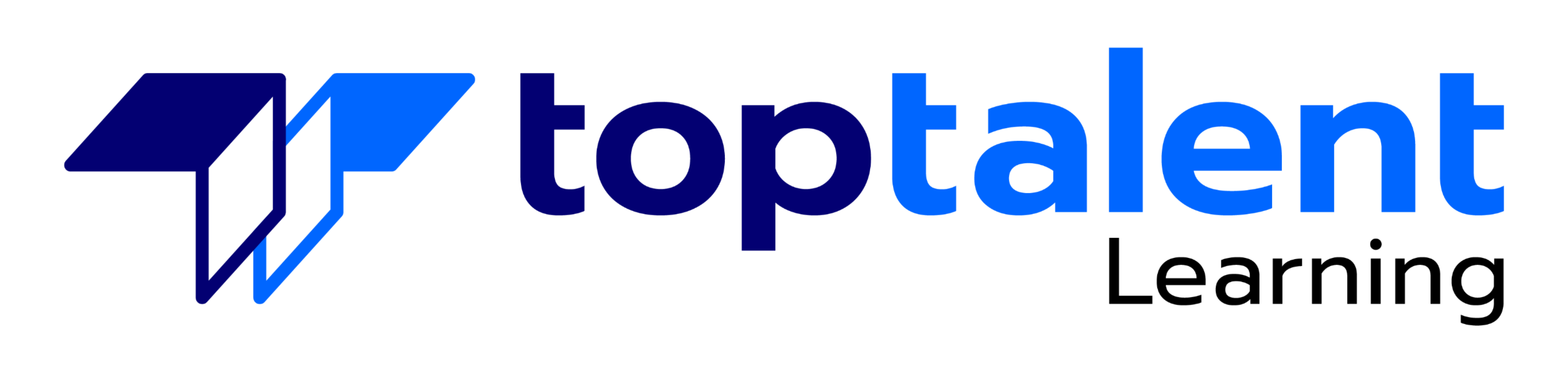There are good reasons Adobe Premiere Pro is such a popular post-production video editing software application. It excels for a wide variety of uses; tapeless and DSLR footage; cross-platforms, open workflows for easy collaboration, powerful metadata features for greater editing and production efficiency, plus real-time 3D editing and Virtual Reality. This three-day course is ideal for beginners, as well as Final Cut Pro and Avid editors – or for anyone who is involved in a content creation environment. Course taught by an expert Adobe Certified Instructor.
- Price: N/A
- Duration: 1 day
- Delivery Methods: Virtual
| Date | Time | Price | Option |
|---|---|---|---|
| Please contact us at info@toptalentlearning.com or 469-721-6100 for this course schedule. |
Adobe Premiere Interface
- Performing nonlinear editing in Premiere Pro
- Looking at the standard digital video workflow
- Enhancing the workflow with Premiere Pro
- Expanding the workflow
- Incorporating other components into the editing workflow
- Adobe Creative Cloud video workflow
- Touring the Premiere Pro workspace
- Looking at the workspace layout
- Customizing the workspace
- Introducing preferences
- Keyboard shortcuts
- Moving, backing up, and syncing user settings
Setting up a Project
- Setting up a project
- Setting up a sequence
Importing Media
- Importing assets
- Working with ingest options and proxy media
- Working with the Media Browser
- Importing images
- Using Adobe Stock
- Customizing the media cache
- Recording a voice-over
Organizing Media
- The Project panel
- Working with bins
- Monitoring footage
- Modifying clips
Mastering the Essentials of Video Editing
- Using the Source Monitor
- Navigating the Timeline
- Essential editing commands
Working with Clips and Markers
- Using Program Monitor controls
- Setting the playback resolution
- Playing back VR video
- Using markers
- Using Sync Lock and Track Lock
- Finding gaps in the Timeline
- Selecting clips
- Moving clips
- Extracting and deleting segments
Adding Transitions
- Understanding transitions
- Edit points and handles
- Adding video transitions
- Using A/B mode to fine-tune a transition
- Adding audio transitions
Performing Advanced Editing Techniques
- Performing three or four-point editing
- Changing playback speed
- Replacing clips and footage
- Nesting sequences
- Performing regular trimming
- Performing advanced trimming
- Trimming in the Program Monitor
Putting Clips in Motion
- Adjusting the Motion Effect
- Changing clip position, size, and rotation
- Working with keyframe interpolation
- Using other motion-related effects
Multi-camera Editing
- Following the multi-camera process
- Creating a multi-camera sequence
- Switching multiple cameras
- Finalizing multi-camera editing
Editing and Mixing Audio
- Setting up the interface to work with audio
- Examining audio characteristics
- Creating a voice-over scratch track
- Adjusting audio volume
- Normalizing audio
- Creating a split edit
- Adjusting audio levels for a clip
Sweetening Sound
- Sweetening sound with audio effects
- Adjusting EQ
- Cleaning up noisy audio
- Fading Audio with Essential Sounds
Adding Video Effects
- Working with effects
- Master clip effects
- Masking and tracking visual effects
- Keyframing effects
- Effect presets
- Frequently used effects
Improving Clips with Color Correction and Grading
- Following a color-oriented workflow
- An overview of color-oriented effects
- Fixing exposure problems
- Fixing color balance
- Using special color effects
- Creating a look
Exploring Compositing Techniques
- Understanding an alpha channel
- Making compositing part of your projects
- Working with the Opacity Effect
- Working with alpha-channel transparencies
- Color keying a green screen shot
- Using mattes
Creating Titles
- An overview of Shapes & Type
- Loading in Graphics
- Using the Essentials Graphic Panel
- Browsing Templates
- Saving Templates
- Mastering video typography essentials
- Creating titles
- Stylizing text
- Making text roll and crawl
- Introducing captions
Managing Your Projects
- Using the File menu
- Using the Project Manager
- Performing the final project management steps
- Importing projects or sequences
- Managing collaboration
- Using the Libraries panel
- Managing your hard drives
Exporting Frames, Clips, and Sequences
- Overview of export options
- Exporting single frames
- Exporting a master copy
- Working with Adobe Media Encoder
- Uploading to social media
- Exchanging with other editing applications
- Adobe Premiere Interface
- Setting up a Project
- Importing Media
- Organizing Media
- Mastering the Essentials of Video Editing
- Working with Clips and Markers
- Adding Transitions
- Performing Advanced Editing Techniques
- Putting Clips in Motion
- Multi-camera Editing
- Editing and Mixing Audio
- Sweetening Sound
- Adding Video Effects
- Improving Clips with Color Correction and Grading
- Exploring Compositing Techniques
- Creating Titles
- Managing Your Projects
- Exporting Frames, Clips, and Sequences
This three-day course is ideal for beginners, as well as Final Cut Pro and Avid editors – or for anyone who is involved in a content creation environment
Basic knowledge of a Mac or PC computer is required. Sound and editing terminology is also helpful.