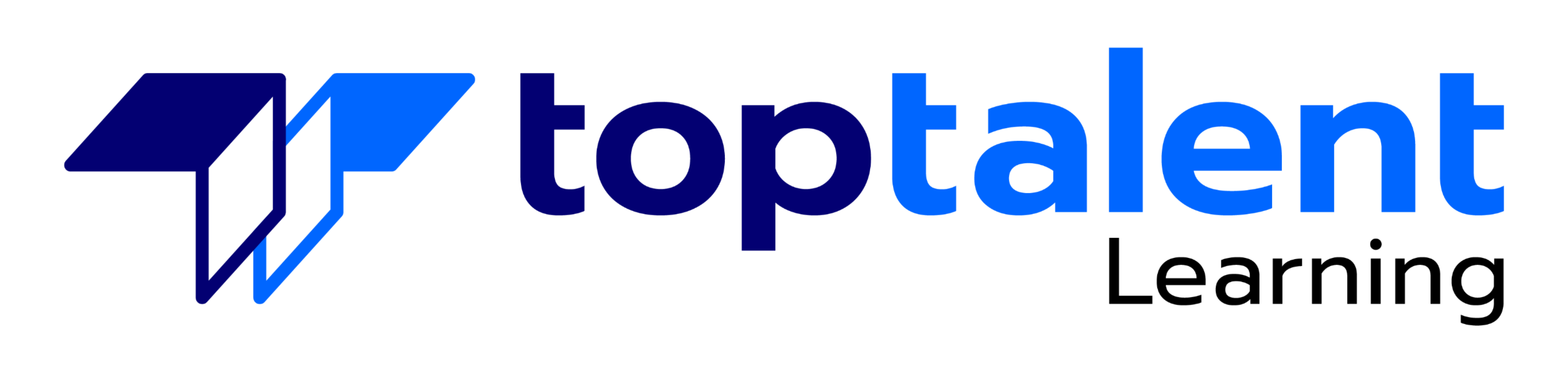Microsoft Powerpoint 2021 Expert
Microsoft PowerPoint 2021 offers a vast feature set, and an expert user would likely possess skills in several areas:Advanced Slide Creation: Mastering slide layouts, templates, themes, and customizing objects for impactful presentations.Data Visualization: Creating charts and graphs using Excel data, customizing them for clarity and audience engagement.Multimedia Integration: Seamlessly incorporating audio, video, and images into presentations.Animations and Transitions: Crafting professional and engaging presentations with animations and transitions.Collaboration and Sharing: Utilizing co-authoring features for real-time collaboration and effectively sharing presentations across various platforms.VBA Scripting: Leveraging VBA (Visual Basic for Applications) to automate repetitive tasks and enhance presentation functionality (advanced users).Design Principles: Applying design principles for visual hierarchy, readability, and overall presentation aesthetics.
- Price: $279.99
- Delivery Method: eLearning
| Name | Buy |
|---|---|
| Microsoft Powerpoint 2021 Expert |
Test Prep
5+ Pre Assessment Questions | 13+ Post Assessment Questions |
Features
29+ LiveLab | 42+ Video tutorials | 54+ Minutes
Why choose TOPTALENT?
- Get assistance every step of the way from our Texas-based team, ensuring your training experience is hassle-free and aligned with your goals.
- Access an expansive range of over 3,000 training courses with a strong focus on Information Technology, Business Applications, and Leadership Development.
- Have confidence in an exceptional 95% approval rating from our students, reflecting outstanding satisfaction with our course content, program support, and overall customer service.
- Benefit from being taught by Professionally Certified Instructors with expertise in their fields and a strong commitment to making sure you learn and succeed.
Outline
Lessons 1:
About This Course
- Course Description
Lessons 2:
Customizing Design Templates
- Topic A: Modify Slide Masters and Slide Layouts
- Topic B: Modify the Notes Master and the Handout Master
- Topic C: Add Headers and Footers
- Summary
Lessons 3:
Adding Tables
- Topic A: Create a Table
- Topic B: Format a Table
- Topic C: Insert a Table from Other Microsoft Office Applications
- Summary
Lessons 4:
Adding Charts
- Topic A: Create a Chart
- Topic B: Format a Chart
- Topic C: Insert a Chart from Microsoft Excel
- Summary
Lessons 5:
Working with Media
- Topic A: Add Audio to a Presentation
- Topic B: Add Video to a Presentation
- Topic C: Add a Screen Recording
- Summary
Lessons 6:
Building Advanced Transitions and Animations
- Topic A: Use the Morph Transition
- Topic B: Customize Animations
- Summary
Lessons 7:
Finalizing a Presentation
- Topic A: Review a Presentation
- Topic B: Enhance a Live Presentation
- Topic C: Record a Presentation
- Topic D: Set Up a Slide Show
- Summary
Lessons 8:
Modifying Presentation Navigation
- Topic A: Divide a Presentation into Sections
- Topic B: Add Links
- Topic C: Create a Custom Slide Show
- Summary
Lessons 9:
Securing and Distributing a Presentation
- Topic A: Secure a Presentation
- Topic B: Create Digital Media
- Summary
Appendix A: Microsoft®PowerPoint® Common Keyboard Shortcuts
Appendix B: Using Ink to Hand Draw Elements
- Topic A: Draw Objects
- Topic B: Write Math Equations