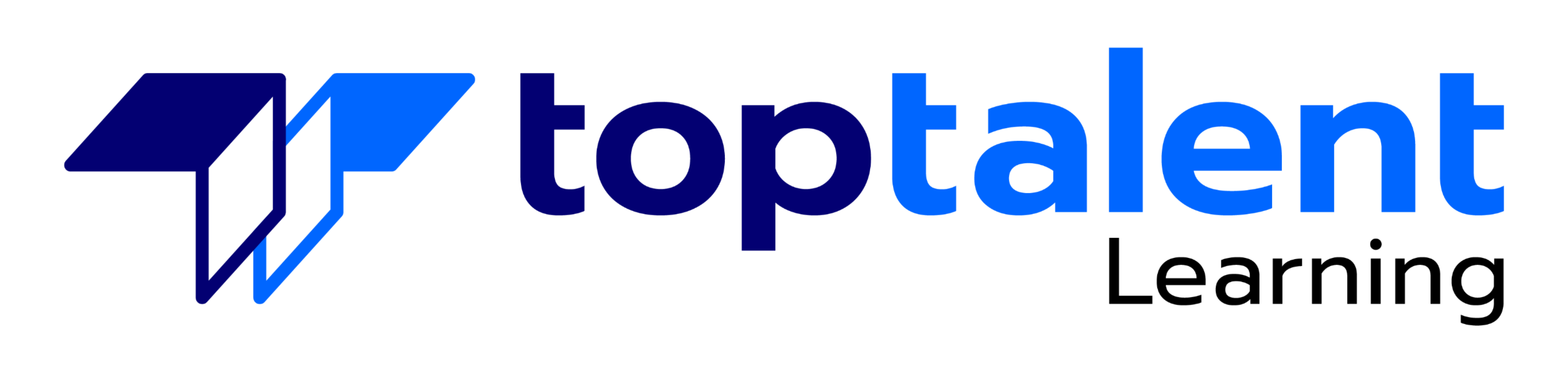Windows 11
Get a hands-on experience in Windows 11 with the Windows 11 course and lab. The course covers Windows 11 functionalities including customizing the Windows, surfing the Web, performing day-to-day tasks with Windows apps, implementing security, Windows accessibility, working with multimedia, sharing your computer, and so on. The course contains interactive lessons with knowledge checks, quizzes, and live labs for a live experience of Windows 11.
- Price: $279.99
- Delivery Method: eLearning
| Name | Buy |
|---|---|
| Windows 11 |
Test Prep
40+ Pre Assessment Questions |
40+ Post Assessment Questions |
Features
22+ LiveLab |
22+ Video tutorials |
36+ Minutes
Why choose TOPTALENT?
- Get assistance every step of the way from our Texas-based team, ensuring your training experience is hassle-free and aligned with your goals.
- Access an expansive range of over 3,000 training courses with a strong focus on Information Technology, Business Applications, and Leadership Development.
- Have confidence in an exceptional 95% approval rating from our students, reflecting outstanding satisfaction with our course content, program support, and overall customer service.
- Benefit from being taught by Professionally Certified Instructors with expertise in their fields and a strong commitment to making sure you learn and succeed.
Outline
Lessons 1:
Introduction
- How to Use This Course?
Lessons 2:
Getting Started with Windows
- Explore the PC Screen
- Explore the Start Menu
- Start and Close an App
- Connect to Your Wireless Network
- Put Windows to Sleep
- Restart or Shut Down Windows
- Switch to a Microsoft Account
- Install an App
- Switch Between Running Apps
- Arrange Running Apps
- Uninstall an App
Lessons 3:
Customizing Windows
- Pin an App to the Start Menu
- Open the Settings App
- Change the Lock Screen Background
- Choose a Lock Screen Status App
- Customize Syncing Between Devices
- Access an App’s Features
- Pin an App to the Taskbar
- Change the Theme
- Adjust the Volume
- Set the Time Zone
- Configure Windows to Work with Multiple Monitors
- Customize the Taskbar
- Work with Widgets
- Set Up Multiple Desktops
Lessons 4:
Surfing the Web
- Open a Web Page
- Open a Web Page in a Tab
- Navigate Web Pages
- Find Text on a Page
- Navigate with the History List
- Change Your Start-up Page
- Save Favorite Web Pages
- Take Advantage of the Favorites Bar
- Share a Web Page
- Search for Sites
- Download a File
Lessons 5:
Sending and Receiving Email
- Launch the Mail App
- Configure Mail Settings
- Configure an Email Account
- Send an Email Message
- Format the Message Text
- Add a File Attachment
- Save a Draft of a Message
- Receive and Read Email Messages
- Reply to a Message
- Forward a Message
- Open and Save an Attachment
- Delete a Message
- Create a Folder for Saving Messages
Lessons 6:
Getting Social with Windows
- Create a Contact
- Add Your Google Account
- Add Your iCloud Account
- View a Contact
- Edit a Contact
- Assign a Photo to a Contact
- Add Extra Fields to a Contact
- Filter the Contacts List
- Combine Multiple Profiles for a Contact
- View Your Calendar
- Add an Event to Your Calendar
- Create a Recurring Event
- Add an Event Reminder
- Send or Respond to an Event Invitation
- Customize Your Calendar
Lessons 7:
Performing Day-to-Day Tasks with Apps
- Search Your PC
- Write a Note
- Make a To-Do List
- Configure Skype
- Call Someone Using Skype
- Display a Location on a Map
- Get Directions to a Location
- Check Your Weather Forecast
- Check Another City’s Weather Forecast
- Perform Calculations
- Record a Voice Memo
- Set an Alarm
Lessons 8:
Working with Images
- Import Images from a Digital Camera
- Scan an Image
- Navigate the Pictures Folder
- View Your Images
- Start a Slide Show
- Set an Image as the Photos App Tile
- Repair an Image
- Add a Photo Effect
- Crop an Image
- Rotate an Image
- Delete an Image
- Print an Image
- Take a Picture with Your PC Camera
Lessons 9:
Working with Multimedia
- Import Videos from a Digital Camera
- Navigate the Videos Folder
- Watch a Video
- Edit a Video
- Make a Movie
- Play a Music CD
- Copy Tracks from a Music CD
- Navigate the Music Folder
- Play Music
- Create a Playlist
- Switch Between Audio Devices
Lessons 10:
Editing Documents
- Create and Save a Document
- Open a Document
- Change the Text Font
- Find Text
- Replace Text
- Insert Special Symbols
- Make a Copy of a Document
- Create a OneNote Notebook
- Add Pages and Sections to a Notebook
- Add Text Notes
- Add an Image to a Notebook Page
- Work with Notebook Lists
- Print a Document
Lessons 11:
Working with Files
- Select a File
- Change the File View
- Preview a File
- Copy a File
- Move a File
- Rename a File
- Create a New File
- Delete a File
- Restore a Deleted File
- Add a File to Your OneDrive
- Extract Files from a Compressed Folder
- Specify a Different Program When Opening a File
Lessons 12:
Sharing Your Computer
- Display User Accounts
- Create a User Account
- Switch Between Accounts
- Change Your User Account Picture
- Change a User’s Password
- Delete an Account
- Add a Child to Your PC
- Set Restrictions on a Child Account
Lessons 13:
Getting More from a Tablet PC
- Understanding Gestures
- Using Gestures to Control Windows
- Display the Touch Keyboard
- Input Text with the Touch Keyboard
- Customize the Touch Keyboard Size and Theme
- Adjust Screen Brightness
- Monitor Battery Life
Lessons 14:
Implementing Security
- Understanding Windows Security
- Check for Security Problems
- Create a Picture Password
- Sign In with a PIN
- Set Up a Fingerprint Sign-In
- Lock Your Computer
- Configure Your PC to Lock Automatically
- Browse the Web Privately
- Control Your Private Information
- Clear Your Activity History
Lessons 15:
Making Windows More Accessible
- Increase the Text Size
- Magnify Screen Areas
- Have Screen Text Read to You
- Change to a High-Contrast Theme
- Apply a Color Filter
- Flash the Screen During Audio Notifications
- Make the Keyboard More Accessible
- Control Windows via Voice